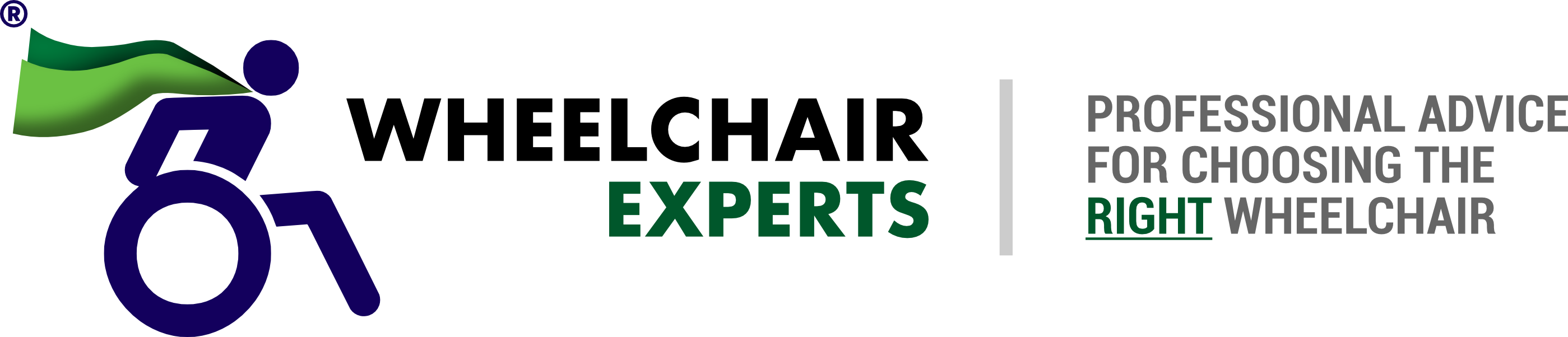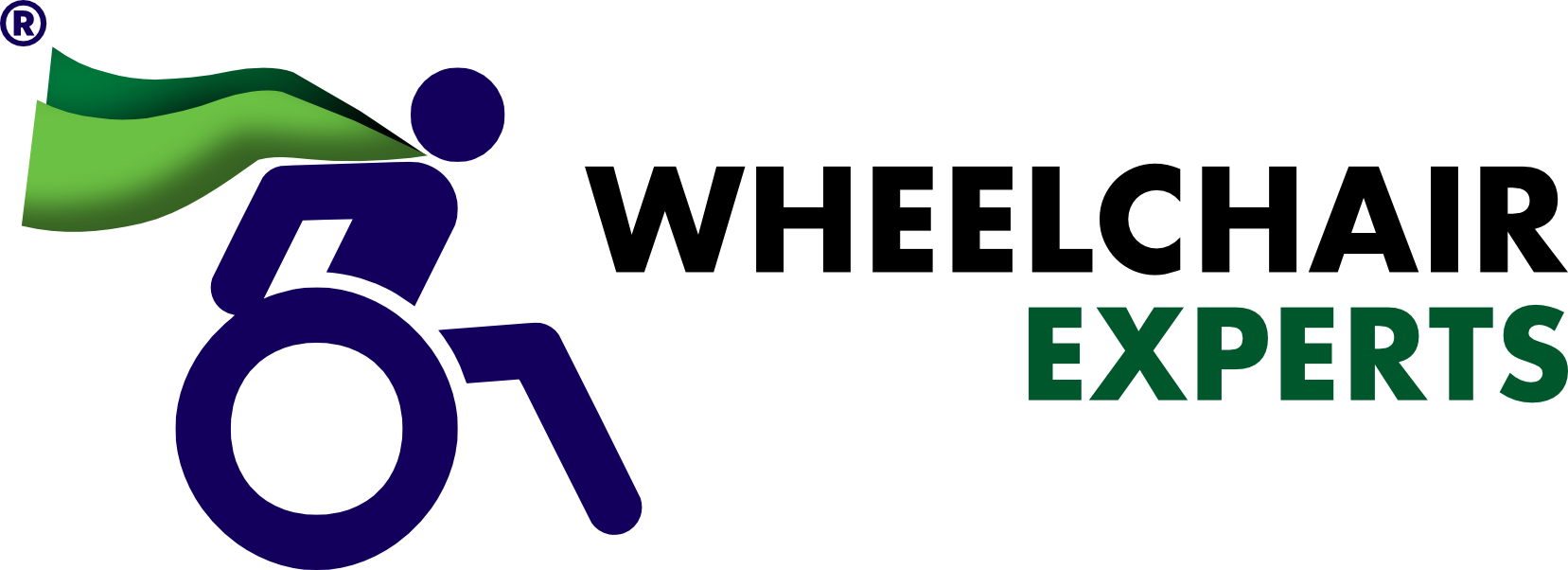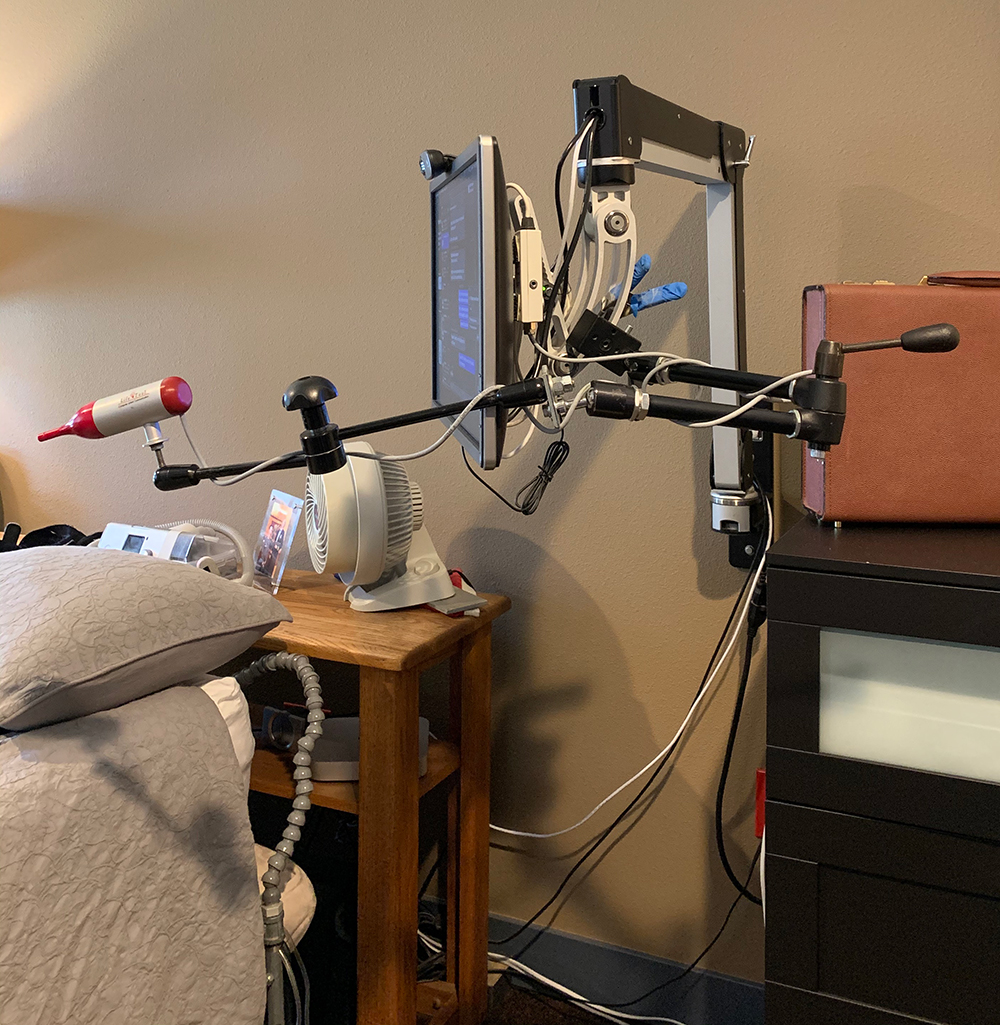Todd’s virtual desktop is huge, encompassing three monitors. His goal is to be able to use his business computer anywhere, anytime.
The good news is that in the fight against the machine — those forces that too often work to drag us down — we have more technology options than ever to help us win the battles. Today, accessibility tools proliferate, and we can all find or devise solutions tailored to meet our specific needs. I’m old enough to recall the days when this was not the case. Not too long ago, options were minimal, and the solutions often kludgy, expensive and ineffective.
We all need varied solutions, and while they’re out there, we need to be open to the work of exploring them. It’s not a matter of click, click and done. It is an exploration, and it takes time and effort.
My goal is to always have access to my computer, whether I’m in my chair or my bed. To achieve that, I use two environments. My professional setup is Windows-based, while my personal life runs on Apple. I’ve been able to connect the two environments so that regardless of my position, bed or chair, I get the best of both worlds. Some folks go down the road of using one computer to rule them all, and there are some cool solutions in that vein, but I like two separate computers. Here is the 50,000-foot view of my two systems and why they work so well together.
The Professional Setup: Microsoft
In my business, all of my clients have their data running on Microsoft environments. To serve them, I could use a Windows virtual machine on my Mac OS, but that would be one more layer to manage. Also, the majority of my programming languages are on the Microsoft platform. So, I stick to Microsoft to manage all of my business matters. As for what runs what on my Windows machine, I use an Integra USB mouth mouse for connectivity, right click and left click, cursor up and down, etc. Next to that mouse is a Yeti USB microphone mounted at the precise location that works best for dictation.
On this computer, I have three monitors for the biggest virtual desktop that I can possibly create. On the smallest one, I have the standard, default, Windows on-screen keyboard. The reason these exist is to be able to bring a keyboard up on the computer screen and click characters using the mouse, which replaces the need to type into a physical keyboard. Alternatively, a person can use voice recognition to complete these same functions, but I prefer the on-screen keyboard mixed with voice recognition because it fits my personal style best.
I’ll be the first to admit that Microsoft has an opportunity to greatly improve its on-screen keyboard. However, I don’t want to spend additional money on a third-party solution. I know they’re out there, but sometimes you have to prioritize financially. Since I already buy so many technological devices, I put my footrest down (so to speak) when it comes to purchasing yet another on-screen keyboard. That said, the keyboard is the final piece of my Windows environment.
This setup works great for me. I’ve had positive experiences with Nuance’s Dragon speech recognition for voice commands. At times, it feels like my computer may not be as powerful as it needs to be to run the software, but I’m working through that. To ensure my work setup is connected to my personal setup, I use a software called VNC, which connects my Windows workstation to the bedroom Apple computer.
The Personal Setup: Apple
In the Apple realm, which is mainly for my bedroom, I use a Mac Mini with a monitor attached, and another Integra USB mouth mouse, along with a webcam. This Mac Mini runs on the Mac OS while iPhones run on iOS. iOS is a more mature platform for accessibility, but the Mac OS is quickly catching up to it. When I’m in bed, depending on my position, the monitor and the mouse might need to be adjusted, so I created a neat way to deliver this for my particular needs by attaching a monitor and mouse to a fully articulated arm that comes out from the wall.
In this Apple-dominated setup, I use the Mac on-screen keyboard, which is far more functional than the Microsoft version. I use Siri, as well as Apple’s built-in voice dictation tools for Mac OS. The biggest reason I use Apple in bed is that my phone can be tied to my computer. If someone texts or calls me, I can respond on the computer or answer the phone from computer. This gives me a ton of independence. I can work and do anything from bed.
Also, in the Apple space, the Home app for controlling smart homes is making life easier. I can open it up on the computer and use it to turn lights or fans on or off, or call the nurse. Using this on the computer, I’m no longer tied to the iOS platform and Siri to handle these tasks. The ability to control my environment is my favorite feature of having an Apple computer with me.
Hopefully, some of these insights will help you as you continue the never-ending task of creating a computing environment that serves you and your needs — wherever you are.
** This post was originally published on https://www.newmobility.com/2020/10/thoughts-on-best-fit-computer-tech/